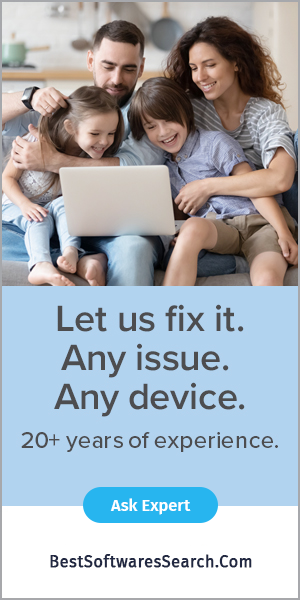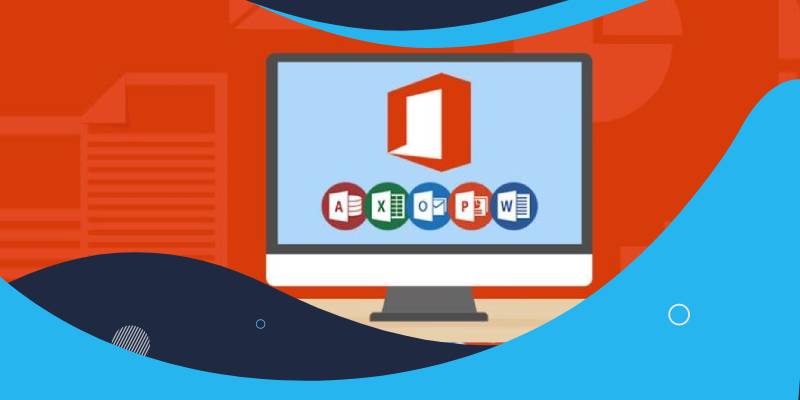
MS Office might encounter many bugs in which "Microsoft Office Not Opening" is one of its issues. In this, you face a problem in opening the MS Office apps. You can find this problem after the Microsoft Office update, Windows update, Etc. You can even see the issue because of the corrupt software or the outdated printers connected to the system. There are many more issues because of which you can get the Microsoft Office Not Opening Problem.
Method 1: Fix the Microsoft Office Issue Via Task Manager
Whenever you find Microsoft Office not working, try fixing it through the task manager. To resolve the problem, open the Task Manager by pressing the Ctrl+Shift+Esc keys on the keyboard. You can also open it by right-clicking the taskbar. Select the Task Manager from the list of options, and under the Details tab, search for WINWORD.EXE. If you find this.exe file under the Details tab, Windows imagines that the Office program is open. Try making a new document, right-click on it and choose the Edit option.
Method 2: Uninstall Outdated Drives of the Printer
The outdated printer driver might create a problem if you use the printer to print your documents. The outdated printer drivers can cause the "Microsoft Office not opening" issue. You have to uninstall the printer's old printer drivers and install the latest one. You can use either the manual or automatic to reinstall the printer drivers. On the Device Manager window, expand the "Print queues" option. Right-click on the printer and choose "Update driver." In the new window, select the option "search automatically for drivers. Now, wait till the search process finish and verify whether the Microsoft Office problem is resolved or not.
Method 3: Try Repairing the Microsoft Office Software
Try using the most straightforward method when you do not know how to resolve the Microsoft Office not opening issue. The corrupted software can also create a problem and does not allow opening it. The best way to repair or reinstall the MS Office Suite is via the Control Panel.
- In the Run box, type appwiz.cpl in the available space and hit OK.
- Now, search for the Microsoft Office program from the list of programs.
- Right-click on the MS Office program and click on the Change option.
- Choose the "Quick Repair" option and wait for the process to finish.
- You can also select the "Online Repair" option, which takes some time.
This method helps repair the Microsoft Office apps. You can also choose the "Uninstall" instead of the "Change" option. When you click Uninstall, you must download and install the MS Office software again.
Method 4: Resolve Issue By Updating MS-Windows
Microsoft always updates its products, adding some new features to its products. If you have an old version of MS Windows, then you have to update it with the new one. The outdated Windows can also cause the problem of Microsoft Office not opening. To get the latest Windows on your system, visit the Settings window and click "Update and Security." Here, you can check for the latest Windows updates available in your system.
Method 5: Remove the Registry Key of the Microsoft Word
Sometimes, if you have an issue with Microsoft Office Word, resolve it using the steps below. It helps fix the problem of MS Word if it does not open.
- Firstly, on the search bar, type Regedit to open the Registry Editor.
- Navigate to the Microsoft Word path. For example, if you have Word 2016, you must go to "KEY_CURRENT_USERSoftwareMicrosoftOffice16.0Word".
- After that, select the Data key, click on it and then delete it.
- Lastly, restart your system.
Final Verdict
MS Office users often face issues with their products like Excel, Word, Access, PowerPoint, Etc. Any issue with any app causes the problem cause the "Microsoft Office Not Opening Problem." You all know that MS Office offers several apps to do our tasks. When you cannot open the MS Office, you won't be able to do your essential tasks. There are many ways to resolve the Microsoft Office Not Opening Problem. The above are a few methods through which you can fix the MS Office issues.
FAQs
Q1- How can you fix it when your Microsoft Office does not open?
Ans- There are several ways to resolve the problem if your Office does not open. Try to reboot the system, reinstall the MS Office Suite, and repair the Windows registry related to MS Office. If connected to the printer, you can even fix the issue by updating the operating system or the printer’s driver.
Q2- What is the best way to fix the Microsoft Office Not Opening Problem?
Ans- You can use any method to fix the problem. You can choose the way depending on the cause of the problem. The simplest one is to restart the system and reinstall the Office Suite. These two methods help fix most of the MS Office problems.
Q3- Can repairing MS Office help fix the issue?
Ans- Yes, it can. You may repair the MS Office from the control panel of your system. However, it might not be as effective as Uninstall. It is better to choose to uninstall the MS Office rather than repairing.