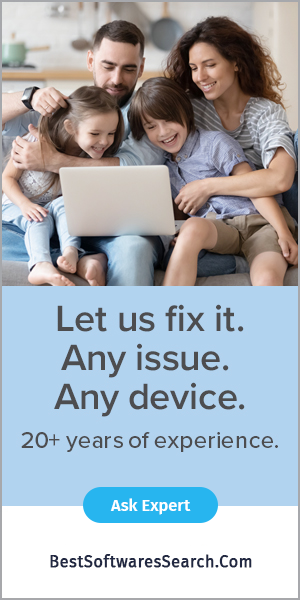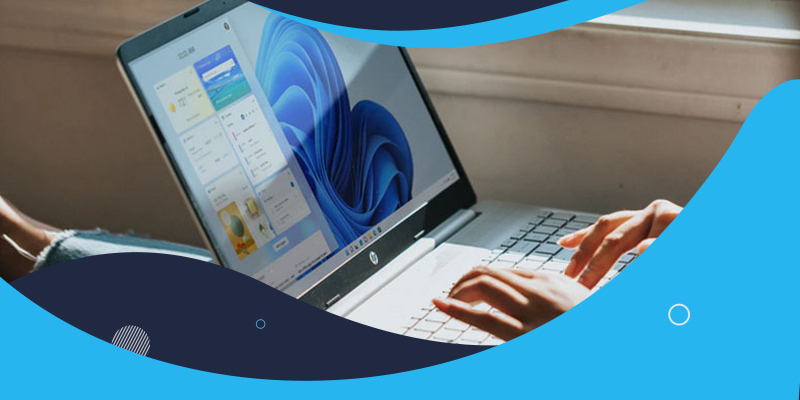
Windows 11, which is the major Windows update launched by Microsoft, is now running on most desktops and laptop computers. This significant Windows OS update consists of a lot of great computing features and options that you can easily access to perform any computing task on your device. If you have also downloaded and installed the Windows 11 version on your PC, you already have noticed all the changes it includes. It is also much simpler for anyone to download and update the programs on a Windows 11 device. Whenever you switch to an updated OS on your computer, you may discover that you need to reinstall all the drivers. And thankfully, it is a pretty easy task to install and update any drivers on a Windows 11 device.
If you have recently purchased a new printing device and want to use it with your Windows 11 computers, you will have to download and install the printer driver. And in case you don’t know how to do so, here we are to help you with this. In the following guide, we are going to mention the trick through which you can easily install and update the printer driver on your Windows 11 computer. To get the method, you will need to read this entire post.
Installation and updating printer driver on a Windows 11 device
Whether you are a student or a business person, printing devices have now become necessary for all of us, along with our smartphones and computers. There are a lot of printer brands available in the tech market. You can choose to get HP, Canon, or Epson to get the desired printing results. Also, using any printing device with a Windows 11 device is super easy for anyone. To install and update the printer driver in Windows 11, you will have to follow a proper method. You can do so through Windows update, or you can download the printer driver by going to the printer’s official website. Here, we have mentioned both methods that include some simple instructions that you can quickly follow. So, let’s get started with the first technique, which is checking for the printer driver update through the Windows update option.
Steps to update printer driver in Windows 11 through Windows update
Here are the instructions to follow to install and update printer driver via Windows update in Windows 11:
- To start the task, first, you will get to the Settings app on your Windows 11 PC. To do so, click the Start button and then click on the gear icon.
- After reaching the Settings window, jump to the left sidebar menu and click the option of “Windows Update.”
- Now, move towards the right side of the page and click on the “Check for Updates” button. After this, you will be able to see all the updates for your PC listed on your screen.
- You will also see an “Update” section. You will have to click on it, and here, you will see the driver update.
- Next, you will start looking for your printer driver. Download and install your printer driver. The process may take a few minutes.
- After the printer driver gets downloaded and installed, you can close the settings app. And that’s all.
Instructions to download and install the printer driver via the official website
Follow the mentioned steps to download and install the printer driver via the product website on your Windows 11 computer:
- First, you will have to choose to open a web browser on your Windows 11 PC.
- After launching the web browser, you will get to the printer’s official website. If you have the HP, Canon, or Epson printing devices, you will have to get to their websites.
- And when you get to the website of the printer, search for your printer model and open it.
- If you are not aware of your printing device’s model, you can check on its packaging box.
- After getting your printer model, you will get to the next section. Here, you will click on the “Download” button, after which the printer driver will start to download on your Windows 11 PC.
- When you see the downloading process is completed, you will save the setup file on your PC.
- Now, move to the location where you have saved the setup file of the printer’s driver and locate it.
- Double-click on the driver’s setup file icon to run the installation.
- And at last, you will have to follow the on-screen instructions to complete the printer’s driver installation process. And that’s it.
Conclusion
So, this is how anyone can download, install, and update any printer driver on their Windows 11 PC. Both mentioned methods seem straightforward to follow. You can try any of the techniques now and get to our official website to read more posts.