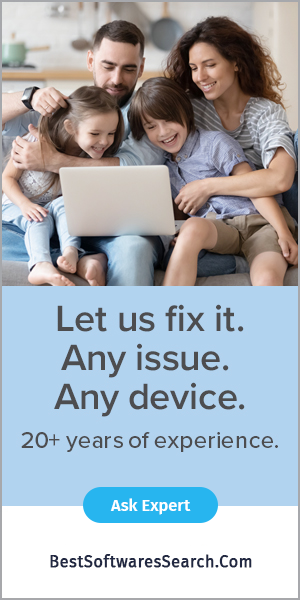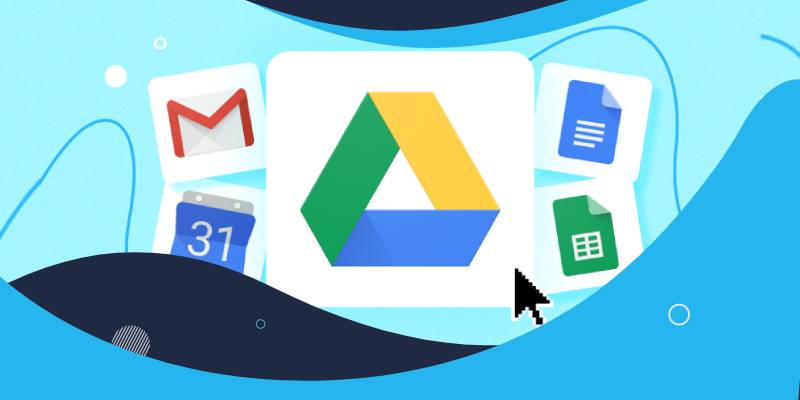
Google Drive is a popular cloud-based storage solution to upload and save files online. You can access as well as share the saved files and folders from your phone, laptop, desktop, or tablet. You have to get a Google Drive app, or you can also open the Drive account by visiting its site. It is a free service provided by Google to store files in 15 GB of space. To extend the memory, you can also purchase and upgrade the storage limit of Google Drive. The Google Drive app supports various types of files including .jpg, .jpeg, .mov, .avi, .png, .gif, Etc. In addition to Google Drive, you can store the documents with up to 1.02 million characters, up to 5 million spreadsheet cells, up to 100 MB of Google Slides presentation, and for all other files, it is up to 5TB.
What are the main features of Google Drive?
You open your Drive account on the Google Drive app or the web browser. You need your Google account login details to start uploading files or the folders on Google Drive. Some of the things that Google Drive can do are:
- Create new files
- Store multiple files
- Share files with others
- Access files from any devices
- It makes your files available offline
- Store photos in Google Drive
- Scans your documents as PDF
- Save Gmail attachments to Drive
Various ways to Use a Drive/Google Drive app
On your computer, visit drive.google.com, where “My Drive” contains files and folders. If no files or folders are visible in the Drive, try uploading files from your system. You can also create the folders and files in Drive. You can also use the Microsoft Office files in Google Drive. Now, you can share files or folders in Google Driver to let other people view, edit or comment.
If you are using Android devices, launch the Google Drive app on your device. With the help of the Google Drive app, you can upload, manage, access, and share the files and folders. Google Drive also comes integrated into other apps like Google Photos to make Drive accessible to photos. Similarly, if you have an iOS device, launch the Google Drive app on your iPhone or the iPad. Now, you can access, upload, manage and share the content to or from Google Drive.
What are the Steps to Upload and Save files on Google Drive?
You can follow the steps below to upload files on Google Drive from your phone. Here you need to have the Google Drive app to upload files on Drive through your phone.
- Firstly, download the Google Drive app on your phone if it is not by default.
- Launch the Google Drive app on your phone and log in with the Google account.
- After that, tap on the plus (+) symbol in the bottom left corner of the Google Drive app screen.
- From the Google Drive app menu, click on the Upload and choose the files from the phone that you want to upload to Google Drive.
- Once you can upload the files, you can access them from any phone by login into your Google Drive account. It would be best if you installed the Google Drive app on your phone.
Follow the steps below to upload and save files on Drive from your system. You must log in to your Google Drive account using a web browser.
- Open a web browser on your system and go to the drive.google.com website.
- Afterward, log in to your Google Drive account using your ID and password.
- Tap on the +New icon present on the top left corner of the Drive screen.
- Lastly, tap on Upload and choose the files you want to upload from your system.
- Now, you can access, manage and share files from any device you uploaded from your system. You require a Google Drive app or a web browser to open the Drive account.
Final Verdict
Google Drive is a helpful as well as free service from Google to store files and folders online. It is a must-have tool to organize your multiple files on the cloud and access them from anywhere. Google Drive app also provides an easy-to-use interface to save data on Drive. You can download the Google Drive app and use it on a web browser by logging into its account.
FAQs
Q1- What are the compatible browsers for Google Drive?
Ans- Google Drive app is compatible with Chrome and Firefox; you can use them in Windows and MAC OS. You can also use the Microsoft Edge web browser in Windows only and Safari web browser in MAC OS only. Before using Google Drive on these browsers, ensure that the cookies and JavaScript are enabled.
Q2- What are the OS versions for running Google Drive app on desktop?
Ans- If you have Windows OS, ensure that you have Windows 7 or higher. Drive supports Windows Server 2012 or later versions. To run Google Drive in MAC, you must have the High Sierra 10.13 version of MAC or the higher. The Linux OS does not support Google Drive on the desktop.
Q3- How to restore the deleted files in Google Drive?
Ans- If you are using Drive on the computer, visit drive.google.com/drive/trash. Right-click on the file you wish to recover and then click on Restore. Now, you can see the files restored in their original place. If you are using the Google Drive app phone, click you want to recover and then hit on Restore.
Q4- How to create, open, and save files in Google Drive for desktop?
To create a file, visit drive.google.com and tap on New. Choose an app to save the file. Now, you can look for that file in “My Drive.” To open a file, right-click on a file, click on the “Open with” option and select an app. Once you upload the file, it automatically gets saved all your device; you can now edit it.