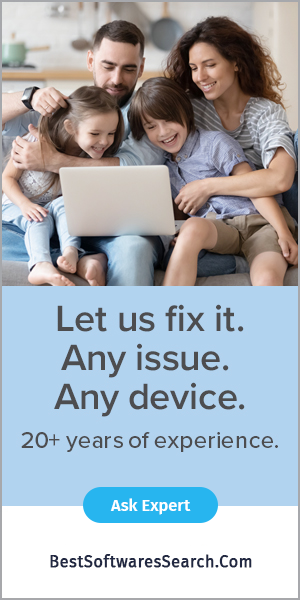If you are looking for a solution to clear Oculus Quest 2 Browser History, this article is dedicated to you. So, if you are the one, please read the article till the end.
The Oculus Quest 2 includes an internet browser to look up game walkthroughs without leaving VR. You will want to clear your history like any desktop or mobile browser.
So, let's move to clear Oculus Quest 2 browser history.
Tips to Clear Oculus Quest 2 Browser History
- Firstly, you need to open the Oculus Browser to access its settings, including one to remove the history.
- Press the Oculus button to bring up the quick menu.
- Select the grid icon on the right side to show your installed apps.
- Then, find the browser in the list and select it for the app launch.
- Once opening the browser, select the three-dot menu at the right corner.
- From the menu, choose the clear browsing data entry.
A menu will appear similar to Google Chrome's history clearing option. Check the box carefully to clear Oculus Quest 2 browser history. it is essential to clear the history panel, but if you want to remove all traces of the previous browsing, check cookies and data site and cached images and files.
The other options, such as saved passwords, and Autofill data, aren't necessary to be attached to your browsing history. However, it's up to you. But you might wish to remove any data your browser has stored.
While coming to the top of the menu, you can set the period from when you want to clear your browsing history. You can either choose the beginning of time to clear the history or choose a more recent period as per your requirement.
You must select "Clear Data" to clear Oculus Quest 2 browser history. Then your Quest 2 history will be deleted. If you still want to check nothing remains in the history, go back to that three-dot menu and check the History panel.
How to prevent your Quest 2 from saving browsing data?
Like google chrome and other browsers, the Oculus Quest 2 browser includes a private browsing mode. Therefore, a private session does not save any browsing history or data. Once you've closed all your private tabs, all cookies, cached data, and histories will be destroyed. How good private browsing is, Isn't it? But wait, it doesn't mean you are invisible while using it. Your ISP, websites, and the pages you log into can track you anytime.
How to clear Oculus Quest 2 Browser History for privacy?
You may want to clear Oculus Quest 2 browser history for privacy so other people can't see it. Also, you may don't want to leave more data on the device for Facebook to take in. Or else you may like a small history list. Therefore, clearing Oculus Quest 2 history is possible irrespective of why you want to clear it.
Conclusion
We talk about how to clear Oculus Quest 2 browser history. Fortunately, the private tab session doesn't store data, and also, the other things like cookies, cached data, and history entries will be disappeared as soon you close all your private tabs. The data erasing is just a step away, and you can easily do this by following the steps given in this article. There may be specific reasons for which you want to clear it.
FAQs
How do I check my browsing history on Oculus 2?
Open your browser using the main navigation tool, and come to the right-hand side. Then click the "settings" button in the upper right-hand corner and click the "History" option. Now you can see your whole history and delete each history individually.
Is Oculus Quest 2 browser private?
Oculus Quest 2 comes with the Oculus Browser, which allows you to browse the web privately without storing your browsing history.
Can Oculus friends see your browsing history?
No, the Oculus Browser does not share information with Facebook unless you choose to log into Facebook via FB login.