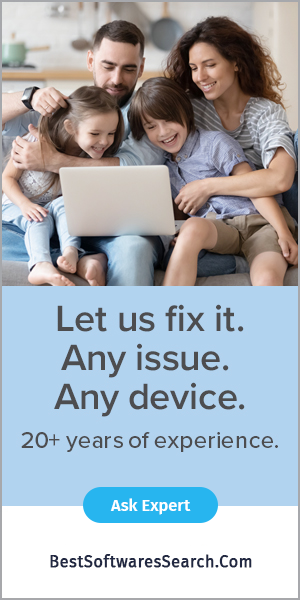E-Series error codes are common on Canon printers. If you receive any of these errors on your printer, please have a look at their solutions so that you can fix them on your own.
Error Code- E08 (Support Code-1700, 1712, 1714)
Causes
If you have encountered the error code E08, you are going to be frustrated for a while. But if you know the causes, resolving the Canon printer error can be pretty easy. Now, the error code can occur in your printer due to the ink absorber being almost full. You may face this error in different support codes as well. Your full ink observer might display one of these error codes, 1700, 1712, and 1714. If you face one of these error codes, apply an instant solution before your printer is damaged.
What To Do?
If you see your ink absorber full, you need to follow the press the OK button on your printer. After that, you can continue with your printing. If that does not resolve the error code, open your printer and try to clean it thoroughly. Also, you need to empty your ink observer and clean it. If you see the problem proceeds further, your printer requires service. Contact a reliable and expert technician for your printer service.
Error Code- E09 (Support Code- 1890)
Causes
Your Canon is just a technical device that may face a wide range of error codes. Not only that, it can display the same issue with a different support code as well. You just have to recognize the issue, whether you encounter error code E09 or support code 1890. If you encounter an E09 or 1890 error code, look for the following things:
- The protective material may be stuck in the printer.
- In addition, you should also look for materials like tape or paper that still be attached to the FINE cartridge holder.
What To Do?
The causes mentioned above can display error codes and affect your printer severely. So, attempt the solution brought to you by us.
- Firstly, you have to ensure that the protective materials have been removed properly.
- Check the FINE cartridge and see if there is still a tape or something left while unpacking.
- If you find protective tape or any material stuck inside the printer, take out the output tray extension.
- Also, take out the paper output tray. Once you have retracted the tray, remove the problematic materials.
- Now, pull down the tape to remove the protective material.
- If you see that the cover is open, close it.
- In case this does not resolve the problem, the printer requires service.
Error Code- E11 (Support Code- 4102 & 4103)
Causes
The error code E11 occurs due to the wrong printer configuration. Due to this error code, your printer will be unable to print any assigned tasks. Due to this issue, you might encounter support codes as well. These support codes may display as 4102 & 4103. And all these support codes, including the error code E11, suggest the same problem. They all lead to the reason why the printer is unable to print due to the current settings. You may try to proceed without an expert’s advice, but it will only lead you to printer damage. So, try the solution we have given here.
What To Do?
When encountering the error code E11 or support codes 4102 or 4103, make the following suggestions.
- Firstly, you have to open the printer.
- Secondly, check if the printer is running on the wrong settings.
- In case you find the issue in the printer’s wrong configuration, modify the settings.
- Once you have changed the printer settings, you can continue with printing.
- If the problem proceeds further, your printer requires service.
Error Code- E31
Causes
Among many error codes, E31 is the most common that you will encounter during printing jobs. These errors are not easy to resolve. And if met with the wrong resolving instructions, they can damage your printer severely. There will be times when you will often face this error code due to the connectivity issue. And the right reason behind this error code is a failed wireless LAN setup. While setting up your wireless Lan setup, you may have given it the wrong configuration.
What To Do?
If you are struggling with the error code E31, you have to do as the following solutions appear.
- Start with pressing the Black or Color button. It may help you resolve the error code instantly.
- In case you have performed the setup with WPS, you should do the following steps:
- Firstly, check the settings of your wireless printer security.
- Secondly, you have to perform the printer setup from scratch.
- If the wireless LAN setup still shows the error code, you can use another setup method.
- Now, your printer error must be resolved.
- If the error persists further, you need to contact the printer service and get an instant solution.