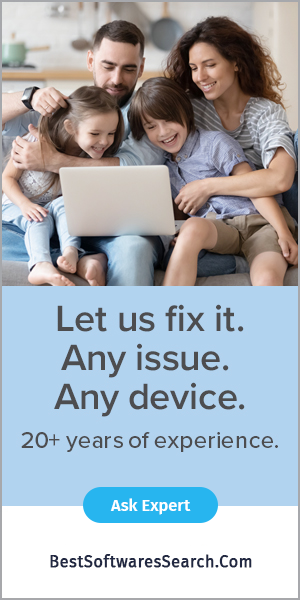If you have an Epson printer, you may get the Epson code 0x97 error on your printer. You get annoyed if this error occurs during the printing process. As you know, Epson printers are widely used printers worldwide. And therefore, many long-term Epson printer users reported Epson code 0x97 errors during printing. On the indicator, you see an error noticing to turn the printer off and on again. The printer stops working and prevents any printing activity when you see the error. Epson code 0x97 error occurs due to issues involving the printer's internal hardware. Fixing this problem requires hands-on technical workarounds, as we have compiled below.
The users have reported different issues and errors arising from the printer, and therefore, there are several ways to fix these errors.
Use Microsoft's Printer Troubleshooter
Firstly, the users can solve the error using Microsoft's printer troubleshooting tool. You may require to unplug or couple the printer while running the troubleshooter.
Make sure you follow the instructions after running the troubleshooter. You can download and use the Microsoft Printer troubleshooter by following the steps below:
- Go to the link here
- Download and install the troubleshooter on your Windows PC.
- Fix the error by following the prompts.
As an alternative method, you go with the user manual included in the printer's package box and locate the error problem and possible solutions as indicated in the user manual.
Unplug and plug-in
When you see Epson code 0x97 error on your Epson printer, the printer must be turned off and on again. In this process, you need to unplug from the power supply and plug it into the power supply.
- You need to unplug all USB and cables attached to the printer.
- Open the printer and remove any torn paper pieces or jammed papers.
- Remove the printer cartridges and keep them in a safe place.
- Since the printer is disconnected, press the power button on your PC. This trick will release any remaining current left in your printer.
- Reconnect all the power cables and the USBs attached to the printer.
- Then turn on your printer.
Clean the printer using wet tissue
Epson code 0x97 error also may occur because of the accumulated dust in the printer. Other factors include:
- Waste ink around the head sprayer.
- Paper particles within the roller.
- Unwanted elements within the printer.
Therefore, it becomes highly recommended to clean your printer using wet tissue.
- Turn off your Epson printer
- Open the printer carefully
- Now, take a tissue and use warm water to wet it.
- Clean up the printer's internal components, especially the mechanic pad and other sensitive areas.
- Remove the tissue later and wait for 15 minutes.
Update your driver
If you have this problem with the Epson printer, the issue might be related to your drivers.
You must update your drivers to the latest version to fix the problem and check if that helps.
To download the latest driver version for your model, visit the printer manufacturer's website. After downloading the printer, install it and check if the problem still exists. If you face a bit problem while downloading drivers, you can use third-party tools such as Driver Fix to solve this problem.
This tool will help updating your drivers with just a few clicks, so it's the simplest and fastest updating method.
Contact hardware specialist
With another option, you can contact your hardware specialist for repairs. Check whether your printer is under warranty or not; if your printer is under warranty, you should contact customer care to get a full replacement.
If you try out any fixes listed above, you are still getting the error codes. It would help if switched to the new printer in this case.
Reinstall Ink cartridges
Your Epson printer may keep showing you the Epson code 0x97 error if you have not installed cartridges properly in your device. It would be best to remove printer ink cartridges and then reinstall them correctly.
The complete steps of this process are:
- The initial step is to turn on your Epson printer.
- Lift the scanner cover upwards; if the cartridge is expanded low, it will be moved to the indicator position.
- On the cartridge, you will see a tab. Press the tab to lift the cartridge and remove it. Press it down until you hear a click. Shut the scanner cover and tap the "stop" button again.
- Next, allow the device to move the printhead to the home position for a few minutes. When the ink charging completes, the power light will stop blinking.
Finally, we can say your device can show you bug Epson code 0x97 error anytime. You can easily fetch your Epson printer from the pool of trouble.